

This is a project I made in After Effects that required I make it look like I was disappearing.
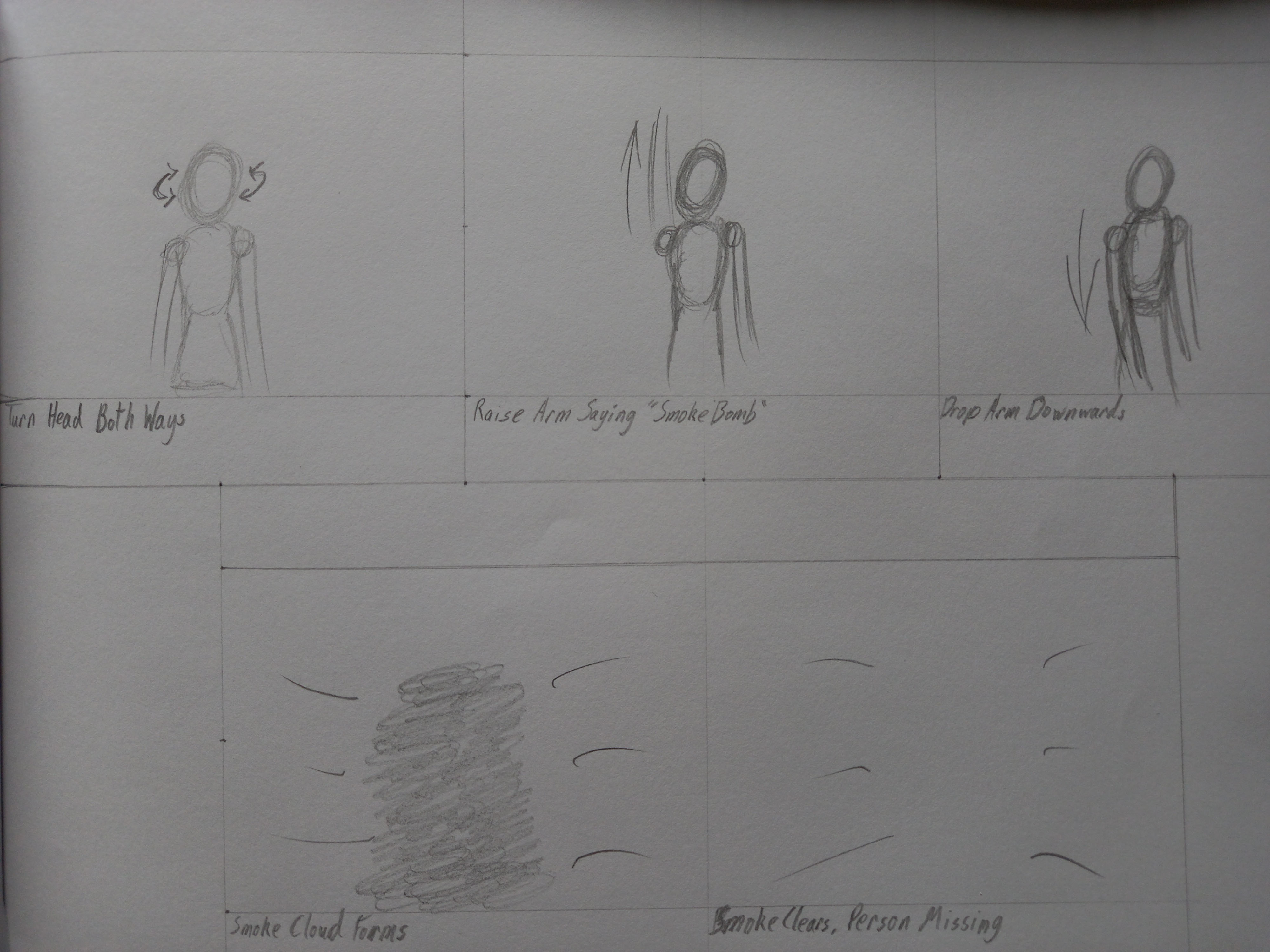
To start this project, I first needed an idea of what I was going to do, requiring that I draw the above storyboard.
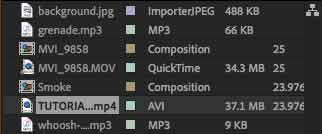
Once I had all the necessary footage for this project, I had them imported into After Effects.

I started the project proper by placing the background graphic and the footage I had recorded onto the timeline.
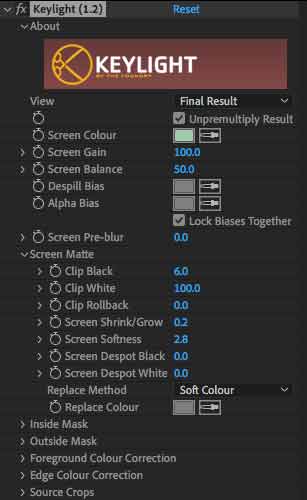
Using the Keylight Effect, I was able to create a greenscreen effect for the recorded footage.

Using the Pen Tool, I created a mask around myself, which should make my act of disappearing much easier.
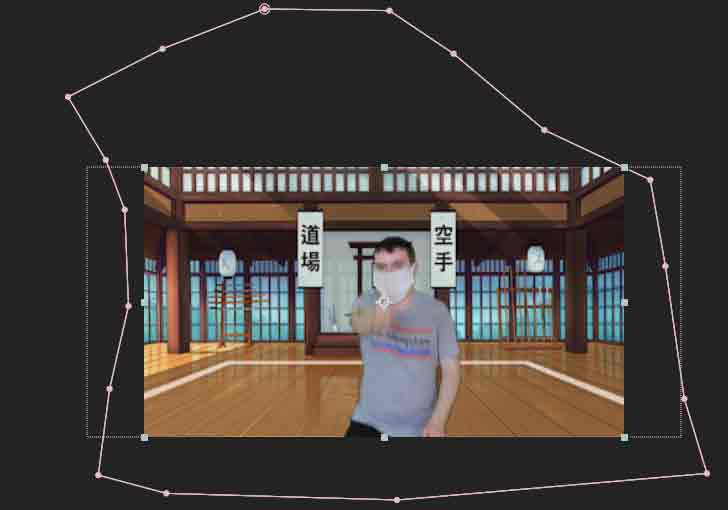
Placing a keyframe on the original size of the mask, I moved the play head back by one frame and made the mask big enough to fit the whole sequence.

Moving the play head ahead to when I should start to disappear, I adjusted the size of the mask so I should appear to be fading away in the footage.
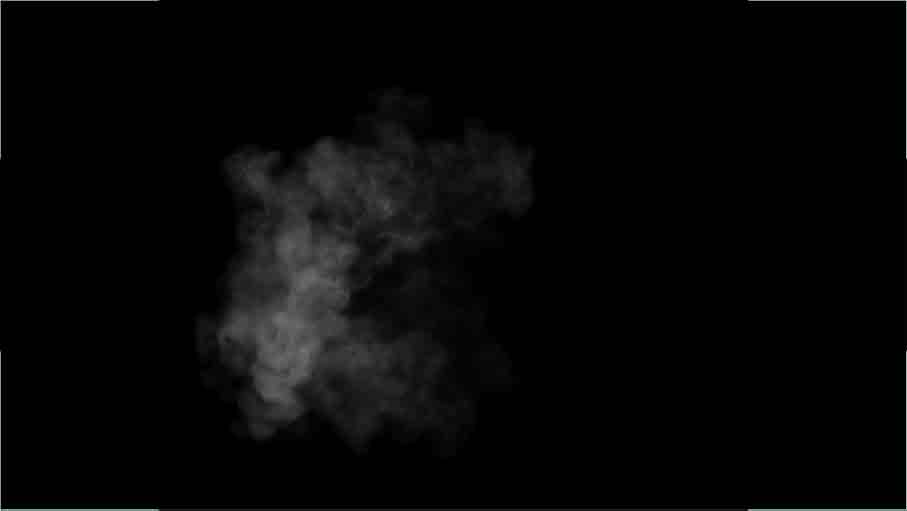
Going into a sub-composition, I adjusted one piece of footage so that it only plays a clip of a smoke plume.

Through inverting the colour of the clip, setting it’s blend mode to multiply and duplicating the clip, I was able to create an eruption of smoke that occurs when I completely disappear.
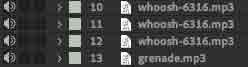
With the visual effects completed, I moved on to adding several “whoosh” sound effects that play when I turn my head and a grenade sound effect that plays when the “smoke bomb” goes off.
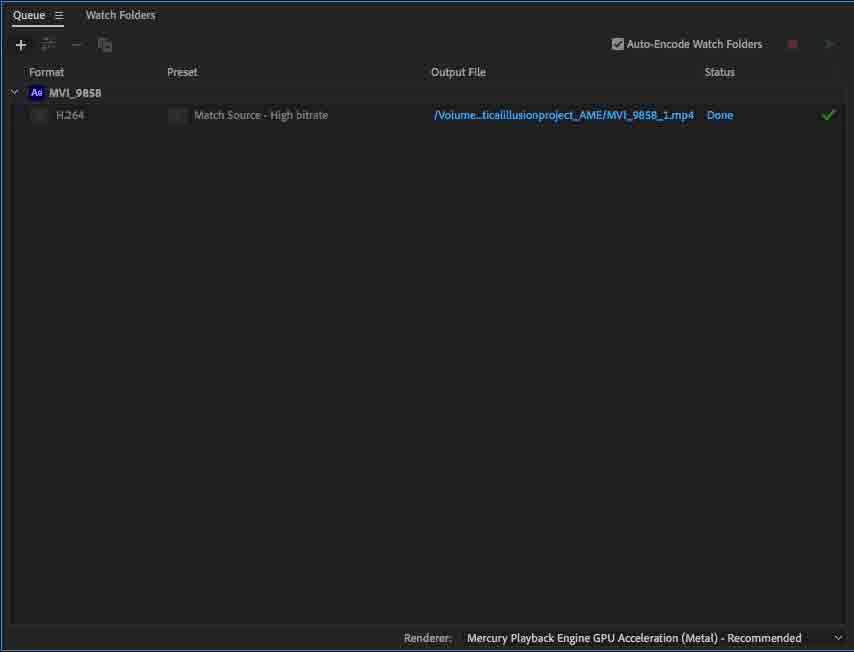
With the sequence completed, I exported the video through Adobe Media Encoder in H.264 with a High Bitrate.